Do you have an elementor website but don’t get enough visitors even after getting ranked for so many keywords? One possible reason is the increased loading time or slow speed of your element pages.
Then how to speed up Elementor website?
You need to upgrade your hosting, use the latest version of PHP, reduce page size, optimize images, and minify code. Also, you need to improve server response time, use necessary plugins for file optimization, and use a content delivery network (CDN) to increase the elementor page speed.
In this write-up, I’ll provide you with 15 effective ways “How to speed up Elementor website” both before and after it goes live.
So, let’s get started to improve the performance of your elementor page speed!
How to Speed Up Elementor Website After it Goes Live: 10 Effective Tips
Elementor is a popular page builder that allows users to create beautiful websites with minimal coding and design experience. But, like any website, speed can be an issue after it goes live.
Study shows that 53% of visitors jump to other websites if the website loading speed is more than 3 seconds.
To get rid of this problem, you should identify the reasons first. 🤔
Because your WordPress website with elementor page builder can slow down for multiple reasons. And their solutions will be different.
Now I am going to depict 10 key reasons for slowing down the speed of the elementor website after it goes live along with their solutions. 🙌
| Reason | Solution |
|---|---|
| Poor Hosting | Upgrade to a reliable host |
| Low PHP version | Use PHP 7.4 or higher (excluding PHP 8.1) |
| Too Many Plugins | Remove unnecessary plugins and use ones that are optimized for Elementor. |
| Heavy Images & Media | Resize and compress images to reduce their file size. |
| Unoptimized Scripts, HTML, CSS | Minify and combine CSS and JavaScript files using Autoptimize, Better WordPress Minify or Optimize |
| Unnecessary Widgets & Elements | Delete unnecessary widgets and elements from your pages |
| Badly configured caching | Use cache plugins such as WP Rocket, W3 Total Cache, WP Super Cache |
| Excessive Database Calls | Optimize your database queries, Keep MySQL5.7 or higher, 512 MB WP Memory limit |
| Render-blocking JavaScript | Defer or Async Javascript to improve page loading times |
| Lots of traffic | Use content delivery network (CDN) |
Reason 1 of 10: Poor Hosting
If your WordPress website is hosted on a slow or unreliable server, it can significantly affect the performance of your Elementor website and make Elementor very slow.
💡 Solution
To ensure optimal performance, it’s important to upgrade to a reliable host that provides fast performance.
Recommend reliable hosting for WordPress website:
These 5 premium managed WordPress hosting platforms offer excellent performance, security, and scalability for WordPress websites.
Reason 2 of 10: Low PHP version
Low PHP versions may cause slow loading times on your WordPress website due to the lack of resources available.
Older versions of PHP lack certain features and optimizations that newer versions have, which can cause delays in loading times.
Additionally, older versions of PHP may not be compatible with certain plugins or themes, making them unable to run properly.
💡 Solution
The version should be PHP 7.4 or higher (excluding PHP 8.1) in order to enhance the elementor page speed.
1️⃣ Check the version
First, you should check the version you’re currently running with a plugin like Display PHP Version or PHP Compatibility Checker
You can also check your version of PHP by creating a PHP file with the following code:
<?PHP
echo phpversion();
?>
Save this file as “version.php” and then upload it to your web server. Once uploaded, you can then access it in your web browser and it will display the version of PHP installed on your server.
2️⃣ Upgrade PHP Version
This will most likely require the assistance of your web hosting provider, as they will be the only ones with access to the server. To upgrade, your hosting provider will typically need to modify the php.ini file.
📢 “Pro tips – Before any upgrade, make sure you back up your entire website.”
Reason 3 of 10: Too many plugins
Too many plugins can slow down the speed of your WordPress site. They can require many resources from your server. This can cause your website to experience longer loading times, higher resource usage, and even crashes.
Moreover, it can also lead to compatibility issues between the plugins, which can cause further problems.
💡 Solution
To remove unnecessary plugins, you can use the WordPress Plugin Manager. Here, you can deactivate and delete any plugins you no longer need. Make sure to only delete plugins that you are sure you do not need and that you are not using.
Besides, you can also use a plugin such as WP Health Checkup to analyze your plugins and find out which ones are causing the most performance issues.
This can help you identify which plugins you should remove in order to improve your website’s performance.
Reason 4 of 10: Heavy Images & Media
Heavy images and media take longer to load and process. As a result, it will increase the loading time and make your website slower gradually.
💡 Solution
To make them optimized and speed up your WordPress site, you can use a plugin like WP Smush or ShortPixel Image Optimizer, both of which are available on WordPress.org.
These plugins will compress, resize, and optimize your images so that they take up less space on your website, resulting in faster loading times.
Moreover, using an image optimization tool like TinyPNG can help you reduce the file size of your images while still maintaining the quality. Plus, it will help to increase the elementor page speed.
“Note: Never install multiple plugins for one task. It won’t help, rather conflicts and slow down your WordPress website speed.”
Reason 5 of 10: Unoptimized Scripts, HTML, CSS
Unoptimized scripts, HTML, and CSS can increase the amount of data that needs to be loaded in order to render the page. This can lead to longer page load times and an overall slower user experience.
💡 Solution
To remove unoptimized scripts, HTML, and CSS from your Elementor site, you can use a plugin such as Autoptimize. It’s a free plugin that can optimize HTML, JavaScript, and CSS files.
Reason 6 of 10: Unnecessary Widgets and Elements
Next, many of us use unnecessary Widgets and Elements which have no functionalities on the website. These can slow your WordPress website by using up unnecessary resources.
💡 Solution
To make your WordPress site faster, you can use the Elementor Cleaner Pro plugin. This plugin allows you to remove unused widgets and elements from your Elementor website in order to improve performance.
Reason 7 of 10: Badly Configured Caching
Badly configured caching can slow down your Elementor website by reducing the loading speed of your web pages, resulting in a poor user experience.
💡 Solution
To fix these issues, you can install a caching plugin like W3 Total Cache on your website.
These plugins allow you to configure settings such as browser caching, page caching, and modification. And they can help to improve the loading speed of your elementor website.
Reason 8 of 10: Excessive Database Calls
Excessive database calls can slow down your elementor page speed due to the amount of data that the server has to process and send back to the browser.
This can lead to longer page load times, increased server resource usage, and decreased user experience.
💡 Solution
➔ Keep MySQL 5.7 or higher
➔ WP Memory limit – 256 MB (Elementor and Elementor Pro only)
➔ Recommended – 512 MB to768 MB for best performance
✅ Optimize The Database Tables
This can be done by running a database optimization plugin such as WP-Optimize or WP-DB Manager.
✅ Use A Caching Plugin
It is an effective way to reduce the number of database calls in WordPress. Popular caching plugins such as W3 Total Cache or WP Super Cache can help reduce the number of database calls by caching static versions of your pages and posts.
✅ Lazy Loading
Lazy loading can help reduce the number of database calls by only loading the content that is visible in the browser window. This can help reduce the amount of data that needs to be loaded from the database.
✅ Minify Your Website’s Code
Finally, you can also minify your website’s code and reduce the number of HTTP requests that need to be made to the server.
Reason 9 of 10: Render-blocking JavaScript
Render-blocking JavaScript can slow down websites built with Elementor, as it can take longer for the browser to fetch and process the resources it needs. This can cause a significant slowdown in page loading times.
💡 Solution
To reduce render-blocking JavaScript on your WordPress website, you can use a plugin like Autoptimize or WP Rocket.
These plugins allow you to optimize your JavaScript and can reduce render-blocking on your Elementor website.
People also read 👇
📢 WordPress FAQs: Top 50
📢 How to Write Job Descriptions using ChatGPT Prompts (With Example)
Reason 10 Of 10: Lots Of Traffic Or Excessive Use Of Bandwidth
A lot of traffic or excessive use of bandwidth can slow down your elementor page speed. When many people access your website, your web server can become overloaded, resulting in slower page loading times.
💡 Solution
You can remove these issues by using a content delivery network (CDN) in order to elementor page speed optimization. Content Delivery Network can help speed up your WordPress website by caching static assets such as images, CSS, and JavaScript and serving them from their global network of data centres.
Besides, this reduces the number of round trips between the browser and the server and decreases overall load times.
Additionally, CDN security features can help protect your WordPress website from malicious threats, as well as provide performance optimization tools such as JavaScript minification and image compression.
Recommended CDNs for WordPress Websites
How To Speed Up Elementor Website Before It Lives: 5 Tips
Identifying the exact issues and solving them is quite tricky after the website goes live. But if you are aware while you are preparing your website, you can get a smooth and fastest elementor page speed.
Here are the 5 effective tips you should follow before the website goes live.
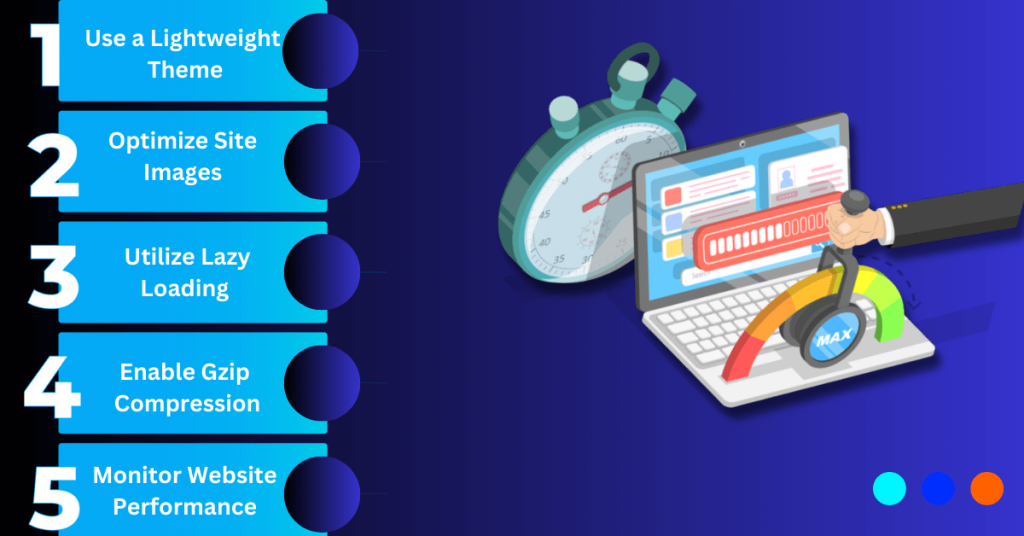
1. Use a Lightweight Theme
Lightweight themes are designed to improve the loading time of your website, which is important for both SEO and user experience. They are also easier to customize and maintain.
Recommended lightweight themes are:
- Astra – For business, agency, blog, and eCommerce sites.
- GeneratePress – For SEO-friendly blog or Affiliate website
- OceanWP – For businesses, online stores, portfolio sites and blogs.
You can also visit the WordPress Themes to get the best one according to your needs.
2. Optimize Your Images
Make sure that all images on your website are optimized for the web with the correct size and file format. This will help reduce page load times and enhance elementor page speed as well as user experience.
➔ Choose the Right File Format: JPEGs are the most widely used image format, while PNGs is also popular. Consider which format is best for the image you’re using.
➔ Resize Your Image: Resize your image to the exact dimensions you’ll be using on your website.
➔ Compress the Image: Use a tool like TinyPNG, or HighImageCompressor to compress the image without reducing its quality. This can reduce the file size significantly.
➔ Optimize Alt Text: Alt text is used to describe an image and is displayed when an image can’t be loaded. Make sure to include a brief, descriptive phrase when adding alt text to your images.
3. Add Lazy Loading
Lazy loading allows images to be loaded only when they’re visible in the browser window, instead of loading all images at once. This can help improve page load times.
4. Enable Gzip Compression
Gzip compression will compress files to make them faster network transfers. It can be easily enabled on most web servers and it can offer up to 70% data size reduction. This can significantly speed up your elementor page speed.
5. Monitor Your Website Performance
Use a tool such as Google PageSpeed Insights to monitor your website performance and make sure it is up to date. This will help identify any areas that need improvement and ensure your website is running optimally.
Frequently Asked Questions (FAQs)
Does Elementor Have A Built-In Caching System?
Yes, Elementor does not have a built-in caching system. As a result, the changes may not be visible immediately if you don’t clear the cache.
Why Should I Optimize My Elementor Website?
Optimizing your Elementor website will improve your search engine rankings, reduce loading times, and improve the overall user experience. Optimization also can help your website to work efficiently across all platforms and devices. Besides, it will ensure security to keep it up-to-date.
How Much Will It Cost To Speed Up My Elementor Website?
Professional optimization services can range from $100 to $500 depending on the size and complexity of your website. You can also use various free tools and plugins, such as caching plugins and image optimization tools, to increase elementor page speed.
Does Elementor Slow Down Your Site?
No, but Elementor can potentially slow down your WordPress site if not optimized properly or used excessively with resource-heavy elements. Proper optimization and performance monitoring are essential for maintaining Elementor site speed.
Wrapping It Up
Too much loading time has a tremendous impact on its performance and user experience. Even Google considers the elementor page speed as one of their primary ranking factors.
So, optimization can help improve the ranking of the website on search engines and enhance the online presence. Plus, it can reduce the amount of data being used, helping to reduce hosting costs and improve the security of the website.
Hopefully, now you can optimize your website utilizing the tips of this comprehensive guide on “How to Speed Up Elementor Website.“
Overall, proper optimization of your elementor website can make a big difference in performance.
Don’t hesitate to ask any questions or give any suggestions.
Stay tuned! 🤝